If you have read this site for more than a day, you will know that many of my articles contain screenshots of various applications and websites. For the past two years I have been relying on a simple Dashboard widget called Capture. I have never had any complaints with it other than having to open up the Dashboard whenever I wanted to use it and that it couldn't do timed shots.
When it comes to capturing screenshots in OS X, there are a few choices. You can go the built-in OS X route with the Cmd+Shift+3/4 shortcut key variants, which I always found to be too much trouble to learn never really used. There's also the screencapture Terminal command, but I realistically don't think anyone uses that anymore. Then you have the Grab utility in OS X, which is still fairly basic yet has the ability to take timed shots.
As far as non-OS X screenshot applications are concerned, the big dog seems to be Plasq's Skitch, which is currently in an invite-only beta phase. Skitch is a highly capable screen capture utility that goes beyond just taking screenshots and allows you to draw on them, edit them, upload them to .Mac, an FTP server, Flickr, and mySkitch among others. That's exactly why I don't use Skitch. It does too much. For a person like me who has an established Photoshop workflow and always runs their images through it for fine tuning, cropping and resizing, I don't ask for much out of a screenshot utility. I just want something that doesn't take up much screen real estate and works. This is where QuickSnap comes into play.
Meet QuickSnap
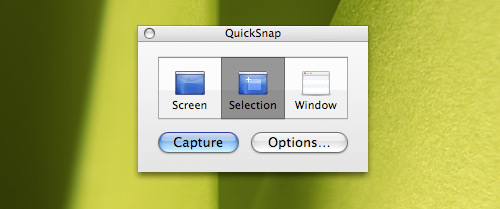 QuickSnap's simplistic interface.
QuickSnap's simplistic interface.
QuickSnap was named after its interface; a no frills, get-the-job-done rapidly kind of interface. The main interface pictured above only occupies 230x146 pixels on your screen. There is the option to display a menu bar item for conveniently accessing QuickSnap. I thought that if I had closed the main interface, the menu bar item would remain. Unfortunately, closing the QuickSnap window exits the application. This means that in normal use you must have the always-on-top QuickSnap window present.

The three main screenshot capture modes are Screen to capture the entire desktop, Selection to capture an area of your screen defined by your crosshair selection, and Window to capture a window of your choice. Window mode can also capture icons as exemplified with my hard drive icon on my desktop below.

In the preferences, you can set a timer, which comes in handy if you want to take a screenshot of a menu item.

There are a few more basic capture settings that should cover all of your needs. One thing I did note however was that if you take a screenshot in the JPEG format and try to open it with Photoshop CS3, you get the following error:
Could not complete your request because a JPEG marker segment length is too short (the file may be truncated or incomplete).
With QuickSnap-saved GIFs, you get the following error in Photoshop CS3:
Could not complete your request because the file-format module cannot parse the file.
With QuickSnap-saved TIFFs, you get the following error in Photoshop CS3:
Could not complete your request because Photoshop does not recognize this type of file.
There are other discrepancies as well. While set to the PSD format, images are actually saved as BMPs. When set to the BMP format, QuickSnap saves a PDF file.
I don't know if it's just my computer or whether this is a widespread problem, but I can edit images properly in the PNG format. Let me reiterate, even with these Photoshop errors, the images can be viewed properly in Preview.
Thoughts
I enjoy using QuickSnap as opposed to other applications due to its simple, easy-to-use design. However, when you think about it QuickSnap offers little more than OS X's built-in Grab utility. QuickSnap is shareware software with the retail price running $14.95 USD. As for the errors I encountered while using QuickSnap-saved images in Photoshop CS3, QuickSnap has only been out for several months. As such, it is quite possible that these problems will be solved soon.
I also came into an error when launching QuickSnap every once in a while:
An exception of class NilObjectException was not handled. The application must shut down.
What do you use for capturing screenshots in OS X?