This guide is a follow up to my series of Azureus articles that dealt with configuring and setting up the popular BitTorrent client. Now, I will discuss how you can share any file by creating and seeding a torrent. There are a number of reasons why using a torrent is more viable than simply serving the file yourself. Bandwidth costs will pretty much be eliminated as users individually serve pieces of the file themselves. Azureus will aid us in creating the torrent due to its compatibility with many different operating systems.
I will create a torrent of a folder of wallpaper images, but the process is the same regardless of file types. You first want to group all of your files together in a folder and archive them. Of course, you don't have to archive them but it will boost things up a bit with the smaller size. You can use WinZip, WinRAR or whatever your favorite archiving utility happens to be to compress your files to a zip or rar file, your preference.
Setting up the Tracker
All torrents use a tracker that tells each client or user where it can find other users with pieces of the file they are looking for to establish a successful connection. In this case your computer will serve as the tracker. Navigate to Azureus » Preferences if you are using a Mac or Tools » Options on PC/Linux. Now go to Tracker » Server. You will need to provide Azureus with your external IP address so that it can include this in the torrent file so other torrent clients know where to connect to.

Don't know your IP address? Don't worry, Azureus has a nifty feature that will auto-discover your IP address. Just click the Auto-discover external IP address button next to the Tracker external IP address field. The IP Checker wizard will pop up. Select a service (any works) and click Finish and then Close The Tracker external IP address field will now have your IP address in it. Select Enable tracker on HTTP port and Force hosted external torrents to default port. Azureus' default settings for everything else in the Tracker Server options should be just fine, so click Save. If you are behind a firewall and/or have a dynamic IP (one that your ISP changes every so often) you will need to take a few extra steps. The Azureus wiki has several entries that can help you out if you fall in that category. This post helps you set up Azureus for a dynamic IP and this one for router configuration. However, PortFoward.com has a much more comprehensive list. When you browse those tutorials, you want to open up an HTTP port for your tracker. By default this is port 6969.
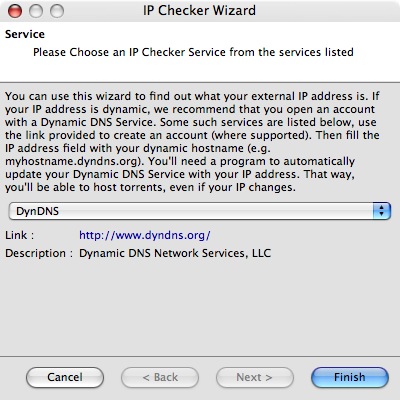
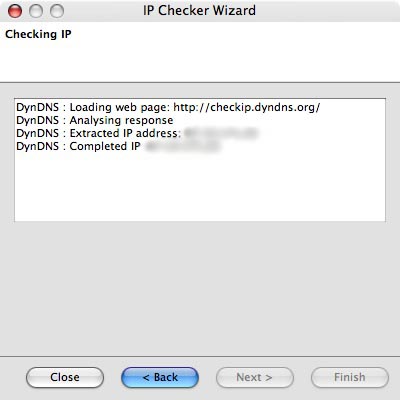
Creating the Torrent
Now that the hard part is mainly over, we need to actually create the torrent file that you will distribute. In Azureus, go to File » New Torrent. The Make a Torrent wizard will appear. Make sure single file is selected and click Next >. Browse and select the file you wish to share via the torrent. We already created an archived file for this earlier. Once you have chosen the file, click Next >. The last page of the torrent wizard asks you where you want to put the torrent file it will create. I opted for my desktop, but it really doesn't matter. Just remember where the file gets created. Before clicking Finish, check Open the torrent for seeding when done and Allow decentralized tracking when tracker is unavailable. Azureus will do some file hashing and then save the torrent file where you told it to. You can now close the wizard.
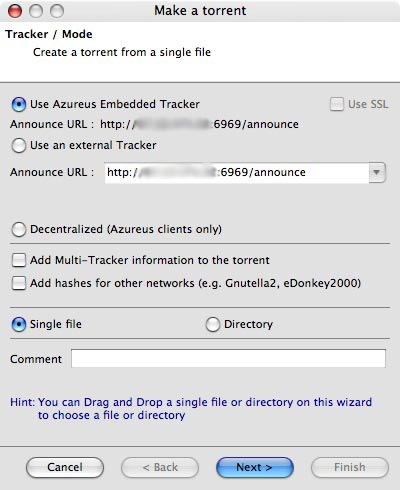
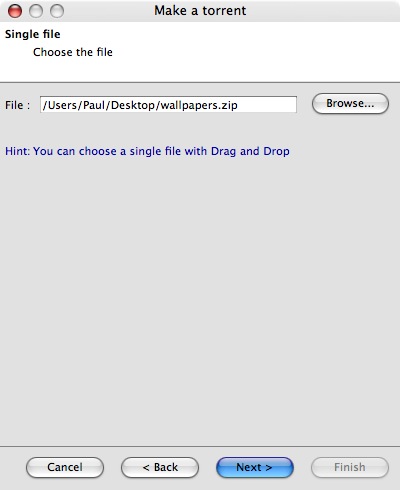
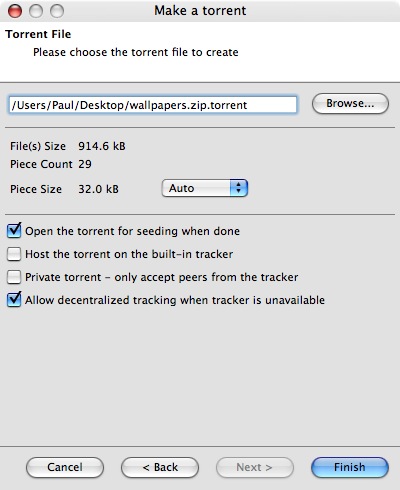
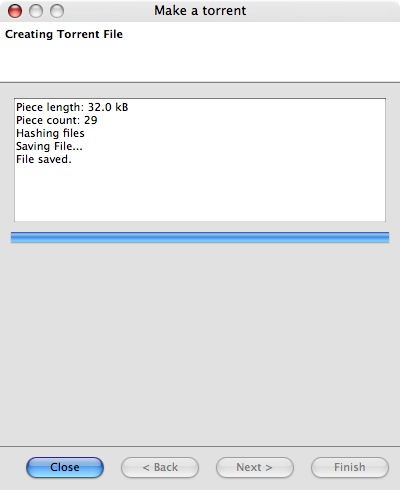
Distributing the torrent
 If you followed the above steps properly, Azureus should now be seeding your file and have created a torrent file. Now you need to give people your torrent file. There are a number of ways to go about doing this. You can submit it to large torrent sites or to your small group of friends via AIM or email. I created this tutorial with setting up a torrent for a small group of people in mind. If you wanted to create a torrent that will be servicing thousands of people you probably wouldn't use your personal IP as the tracker announce URL and you would likely use an external tracking service. That being said, attach the torrent file to emails, put it on your blog, host it on your site and give everyone the link, etcetera.
If you followed the above steps properly, Azureus should now be seeding your file and have created a torrent file. Now you need to give people your torrent file. There are a number of ways to go about doing this. You can submit it to large torrent sites or to your small group of friends via AIM or email. I created this tutorial with setting up a torrent for a small group of people in mind. If you wanted to create a torrent that will be servicing thousands of people you probably wouldn't use your personal IP as the tracker announce URL and you would likely use an external tracking service. That being said, attach the torrent file to emails, put it on your blog, host it on your site and give everyone the link, etcetera.

Seeding
We have come to the absolute most important part regarding torrent creation, seeding. No one will get your file if you don't properly seed the torrent. Seeding refers to you uploading the file to the peers or users of your torrent. Therefore, you want to make sure you do not have a limit on your upload speed. Keep your computer on for several days (depending on how many people will be using the torrent) to ensure that the torrent gets seeded. Otherwise, you might leave several people with the file only partially downloaded - a big pet peeve of all torrent users. If you have ever downloaded something only to notice the seeder drop out when you have downloaded 99% of the file, you know what I'm talking about. Ideally, you want other torrent users to take up the role of seeding the file.
Torrent Resources
Below are some websites that offer excellent information when it comes to using BitTorrent and Azureus. If you think I should add a particular site, drop a comment on the way out. I spat this article out in one sitting so please let me know if I made a mistake somewhere.