With computers evolving from purely productivity machines to multimedia powerhouses, people have begun using their computers to do everything. One way to use your computer to watch TV is to install a local TV tuner but that lacks the fundamental ability to watch TV on different computers and requires an antenna or cable line in the same room as the computer. Then there is the Slingbox approach.

What is it?
Simply put, a Slingbox feeds off of an A/V component, be it your cable box or DVD player, and streams that media to any computer running SlingPlayer software. In addition, the SlingPlayer software lets you control the device, meaning you can do everything you can do with your physical remote control, without having to be in the same room as the A/V component.
There are 3 types of Slingboxes. There is the Slingbox Tuner designed for basic cable connections and the Slingbox Pro with support for HD components and multiple A/V sources. I am reviewing the Slingbox AV, which is typically going to be setup within your media center next to your TV and cable/satellite box.
 Size comparison with a Swiss Army pocketknife.
Size comparison with a Swiss Army pocketknife.
Setup
The Slingbox AV requires a few things. It needs to be close enough to your component of choice, a cable box in my case, so that you can connect an S-Video or RCA cable as well as Infrared emitters for controlling the component remotely. In addition to plugging it into a power outlet, you will need an Ethernet connection.

Getting an Ethernet line to my living room would have been a challenge had Sling Media not also sent over their newly released SlingLink Turbo for situations like this one. SlingLink Turbo is essentially a powerline Ethernet system. There are two transceivers, one which you place with your modem/router and the other placed next to the Slingbox.
SlingLink Turbo transmits Ethernet traffic over the powerlines in your house, bypassing the need to run lengthy Ethernet lines from your modem to the Slingbox. However there are some stipulations. For example, the SlingLink Turbo units must be plugged directly into a wall outlet and not be run through a power strip or surge protector, which might condition the line and severely affect the Ethernet data running through.
 One of the two SlingLink Turbo units. This one has an integrated Ethernet switch to share the Ethernet connection amongst your other networked media devices. The red sticker reminds you not to plug it into a power strip.
One of the two SlingLink Turbo units. This one has an integrated Ethernet switch to share the Ethernet connection amongst your other networked media devices. The red sticker reminds you not to plug it into a power strip.
After everything is connected, plugged in and there is a working Internet connection present the next step is to install the SlingPlayer software.
Software Configuration
The Slingbox would be nothing without companion software to make it all work and allow you to watch TV from any computer. Sling Media's SlingPlayer software must be installed on each computer you wish to view your component's media. Once you've downloaded the software for the first time, there is a simple wizard that takes you through installation.

The only thing that didn't work the first time for me was the remote control ability. I had picked the Comcast cable default but it was slightly different than my cable box. After I had my cable box's model number, I was able to select the exact remote and control the digital cable box via SlingPlayer on my computer.
The installation wizard also lets you set a password and administrator password. For the next computer you wish to install SlingPlayer on, all you need to do is supply the password which will allow you to use the already setup Slingbox. If provided with the proper administrator password, SlingPlayer allows you to change your Slingbox's settings. It's a great feature if you have roommates; just set it up once and give them the regular password so they don't break any settings.
Finally, the wizard can guide you through remote playing - the ability to watch your TV away from home (ie, not on your intranet). This involves an Internet connection with a decent upload speed and forwarding some ports on your router. Remote playing seems to be the best feature of the Slingbox, with SlingPlayer supporting several devices including PocketPC and Windows Mobile.
SlingPlayer 101
SlingPlayer has several basic layouts for viewing. There's the free floating layout with the remote (below), left/right docked layouts, and a full-screen layout.

 SlingPlayer full screen
SlingPlayer full screen
SlingPlayer works by playing the content streamed by your Slingbox. Depending on network conditions and video content (and Internet bandwidth if using remote viewing), the Slingbox streams varyingly compressed video. When you first open up SlingPlayer and begin viewing content, video quality won't be perfect and audio might sound tinny until the video is properly optimized and bandwidth builds up. I don't know whether this was a result of me using SlingLink Turbo rather than a direct Ethernet line, but it takes roughly 10 seconds for the stream to look its best.
 The bar on the bottom right displays the streaming speed.
The bar on the bottom right displays the streaming speed.
Video stream optimization can be configured automatically or to your liking easily.

You are presented with a visual remote control that works like a real remote; just click on the appropriate buttons to change the channel, or anything else. I noticed that when changing channels or otherwise just interacting with the remote, there is a slight delay that seems to pause the stream and isn't as fluid as if you were in front of the TV. It makes flipping through channels a bit annoying, which is where favorite buttons come into play. Along the bottom of the SlingPlayer there is a row of slots where you can save favorite channels. This beats having to type in channel numbers or browse through the menu.
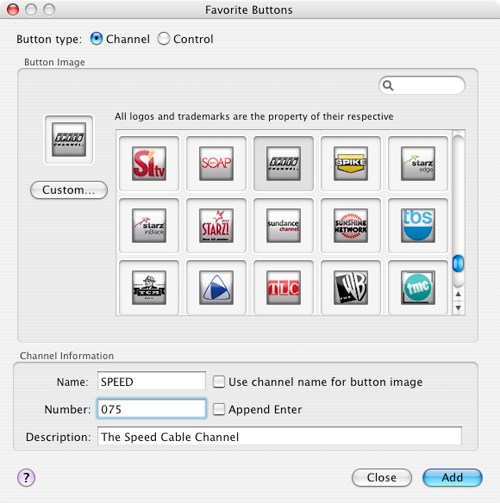
Then I discovered Control Mode (Slingbox » Control Mode). Control Mode sacrifices picture quality to have quicker remote control response. Sling Media recommends turning off Control Mode when you're done flipping through channels.
Thoughts
Compared to installing a TV tuner or similar device in my computer, I find the Slingbox route to be much better. You don't need to have a cable line in the same room as your computer and can still control your video component remotely. Adding extra computers to your setup is as easy as downloading SlingPlayer and providing it your password. The Slingbox AV is ideal for people with digital cable/satellite boxes while the Slingbox Pro is better suited if you wanted to control multiple devices, especially HD components. The Slingbox AV runs for $150 USD and doesn't require any monthly fees, even if you take advantage of its remote viewing feature to view your TV anywhere.
The highlight of the Slingbox is its streaming technology dubbed SlingStream, which ensures you have the best picture quality depending on your current network condition. That means there's never any buffering. However, the greater bandwidth your network can provide to the Slingbox, the better video quality you will be able to experience. It would have been convenient if the Slingbox could support wireless networking as I'm not sure many people have access to an Ethernet line near their TV set. If you're in that situation, you'll have to add a SlingLink Turbo set to your order.
The next time you're on a business trip stuck in a hotel room without HBO, you'll wish you had a Slingbox so you won't miss Entourage again. As far as Slingbox competition is concerned, there is one distant competitor, Hava. While Hava's products support Wi-Fi, their units look rather unimpressive and don't tote the awards that the Slingbox does (CNet Editor's Choice, PC World Innovations, Laptop Mag Editor's Choice, TIME Mag Inventions, et cetera).
The Slingbox AV is a bargain for what it can do, period. It has changed the way I consume media. I've stashed away the little 14-inch TV I used to rely on in my room and can enjoy TV while working on my computer. When I feel like only watching TV, I can switch to full screen mode and take advantage of my 30-inch display. However, it would be nice in those cases if Sling Media had a physical remote that could be added-on to the SlingPlayer software on computers.