Microsoft shocked me when they recently released an interesting new blog authoring tool, Windows Live Writer (beta of course). The really interesting part is that, while geared for Windows Live Spaces users, Live Writer works with blog CMSs like WordPress, Movable Type, LiveJournal and Blogger. I have never been fond of using blogging tools and always stuck with the WordPress admin panel for two main reasons: live preview when you save a post and the ability to save drafts online instead of locally on the computer. Well ladies and gents, Windows Live Writer does, gasp, both of these things all within a Microsoft Word-like environment.
Installation
Installation is pretty much the same as with most other blogging tools; give it your site URL and login info and it automagically does the rest. It was easily able to tell I had a WordPress setup and logged in and downloaded the weblog style among other necessities. If you use Internet Explorer, there is the option of installing a toolbar that adds blogging functionality but needless to say I didn't install that.
First Impressions
If you've read my blog for more than a day, you know that I'm not one quick to praise Microsoft products. I don't know how to explain my amazement in the robustness and quality of Windows Live Writer. If I was a full-time Windows user, I could really see myself using this. It's not some little mini-app Microsoft put out as an afterthought, this is a full-blown... blogging processor? Regardless, download a copy for yourself and follow along.

The first thing to notice about Writer is that it enables true WYSIWYG blog authoring. You can now author your post and know exactly what it will look like before you publish it. Writer knows the styles of your blog such as headings, fonts, colors, background images, paragraph spacing, margins and block quotes and enables you to edit your post using these styles. Windows Live Writer Blog
When you fire Writer up for the first time, it will show you a new, blank post ready for your WYSIWYG tinkering right within your blog style. That is, it downloaded your CSS and recreated a virtual version of your site so you can blog within it. However, I quickly learned that it was based on Internet Explorer rendering and the title was sucked up way too high and other IE bugs that I haven't cared to address yet. If your site looks good or somewhat decent in Internet Explorer you shouldn't have a problem with this - otherwise you might be confined to the Normal or HTML Code views.
 The web preview mode renders as if you were using IE, explaining the odd appearance on my site.
The web preview mode renders as if you were using IE, explaining the odd appearance on my site.
Features
Live Writer has the basic features you would expect of any blogging utility from WYSIWYG tools and spell check to the unique feature of inserting maps from Windows Live Local (which has this wicked cool Bird's Eye View). With the post Properties and Trackbacks bar at the bottom you can add keywords to the post, adjust the time stamp and add URLs to send trackbacks to. On the top right of the window you can select which categories to organize the post into and Windows Live Writer was able to find out which categories my blog had.


If class is almost over and you want to save that blog post about how much you hate your economics class to your server, you can click on the the drop-down arrow for the Publish button and post the draft to your blog. That way you can continue blogging from any computer and not risk losing the post if saved locally on your computer. If that's not a big issue for you, you can switch the viewing mode to Web Preview before posting to see what it looks like on your blog - a huge plus for me.

Digging into the preferences pane exposes even more features that make Windows Live Writer a viable candidate for your blogging expeditions. You can have WLW automatically save drafts at your interval of choice, automatically check spelling before publishing and ping servers you tell it to when posts are published. There is one interesting section of the preferences pane though - plugins. It links to a yet to be launched section of the Live.com site. This only leads me to believe that Microsoft will be adding functionality via plugins, similar to Firefox extensions (now called Add-ons in FF2.0+). Possible plugins might be things that help bloggers incorporate video or podcasts into their blog posts.

One more feature that ushers Windows Live Writer to the mainstream is photo publishing. If you include a local image in a blog post and publish it, the image will be uploaded to your server at the same time (unless you tell it to upload it via FTP to your server).

 Some of those "beyond-the-norm" features of WLW include simple image editing and effects. When placing an image in a post you can easily do things like adding a drop shadow, adjusting brightness and contrast as well as sharpen, emboss and a few other image effects. While it won't be replacing your need for Photoshop CS2, it is more than suitable for its target audience of amateur and casual bloggers that aren't exactly losing sleep over their PPC, eCPM and page view stats.
Some of those "beyond-the-norm" features of WLW include simple image editing and effects. When placing an image in a post you can easily do things like adding a drop shadow, adjusting brightness and contrast as well as sharpen, emboss and a few other image effects. While it won't be replacing your need for Photoshop CS2, it is more than suitable for its target audience of amateur and casual bloggers that aren't exactly losing sleep over their PPC, eCPM and page view stats.
It is Still Beta...
Don't get your hopes up yet, there are a few flaws in Windows Live Writer.. well they are mostly annoyances. For example, the interface is not tabbed so if you want to work on two posts simultaneously you'll be handling two separate windows. Windows Live Writer lacks the ability to grab drafts saved on your blog server rendering it somewhat crippled in the scenario where you always want to have drafts saved on your server. If you try to edit a published post and it contains which is used to add the "continue reading" dialogue, it will only show you the post up until that point; anything after it can't be seen.
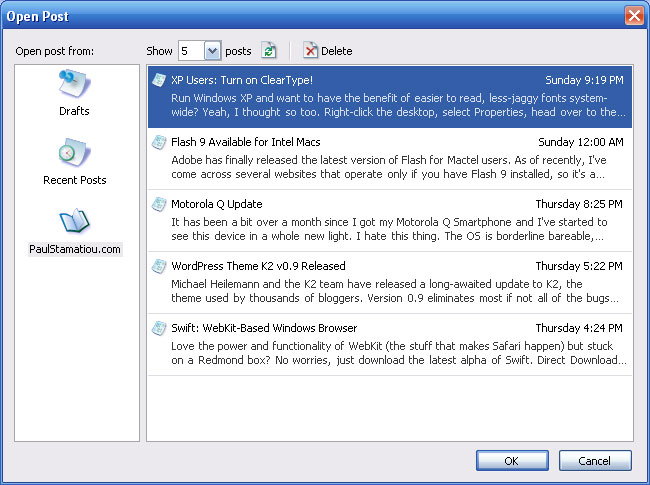
 I attempted to edit this post but WLW couldn't display anything past the more tag.
I attempted to edit this post but WLW couldn't display anything past the more tag.
One feature I would love to see in Windows Live Writer is something like an oh shit button. Just playing around with Live Writer for this review I accidentally published random junk twice - the publish button is just in a busy place. Usually in the WordPress admin panel I have a second or two to hit the browser's stop button, but the posting process in Writer is rather snappy. An option like a 3 second timer until posts are published would do the trick.
This brings me to my next point. There is no way to delete published posts, which would have come in handy when I accidentally published a bunch of lorem ipsum. I'm no coder, but I believe WordPress' XML-RPC implementation (the way WLW interacts with your WordPress installation) gives it the ability to delete posts.
Overall
For an application that came out of no-where and accomplishes so much, I have to hand it to Microsoft. Microsoft, take that compliment while you can - before you can say "Let's so double the killer delete select all," I'll probably be looking for employment with Apple.
Windows Live Writer has the features and capabilities of a program you would expect to see bundled in the next version of MS Office. I really think other companies can learn from this product - and they need to. Windows Live Writer can quite possibly put a company like Qumana out of business, especially when Writer is currently being offered for free. With the optional toolbar for Internet Explorer, Writer really creates a well-rounded blogging experience. However, I came to a completely different conclusion than Chris, who cited it as program built on the slow .NET platform, did.

Remember how I mentioned that empty plugins page within the preferences? Microsoft has released the API and an SDK for Windows Live Writer so you can expect to see some interesting plugins very soon. Meanwhile, Mike is hooked on the fact that Microsoft is ignoring the Mac community once again whereas Dwight found a bug in WLW.
What do you think of Windows Live Writer? I'd like to see how real Windows users critique it.