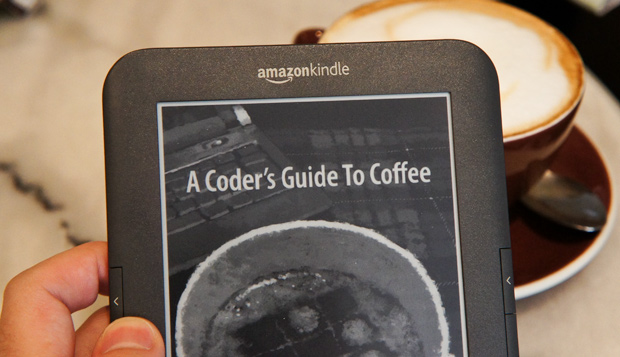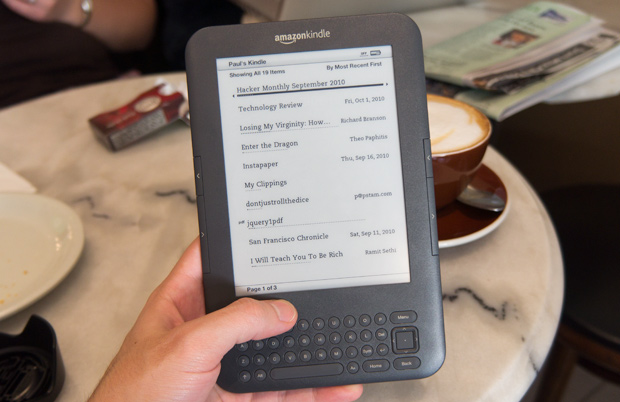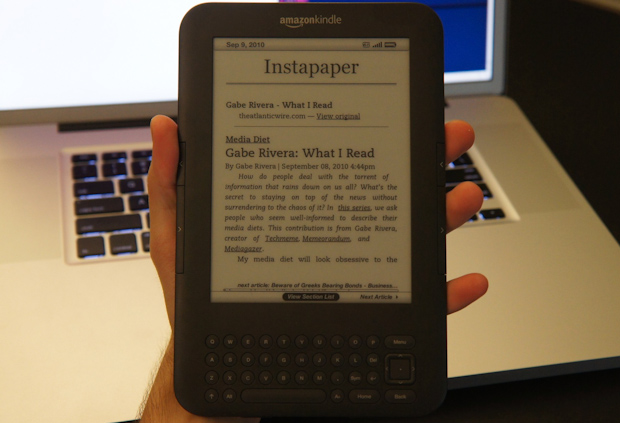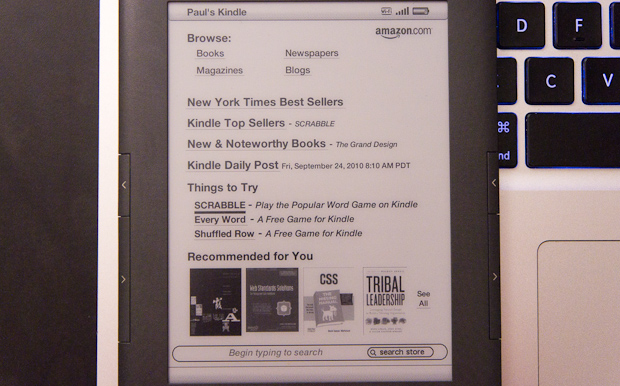I'll be the first to say that I am emphatically not a leisure reader. I rarely do any offline reading away from my computer. With the exception of skimming interesting technical reference books1, the occasional humor book like Barney Stinson's The Bro Code, or flipping through the countless books2 that arrive at my doorstep, I do not put books to much use. I always felt I could be doing something more productive on my computer. That's the same reason I am not a gamer. Maybe I just needed to find the right kind of books or needed some kind of electronic gadget to lure me in, much in the same way Nike+ got me running?
Kindle 3 loaded up with Hacker Monthly4 whilst waiting for a cappuccino to cool down at Caffe Roma
When Amazon released Kindle for iPhone, I immediately installed it and to even my own surprise, got suckered into buying several books that night. Unfortunately, I was still set in my old ways and purchased technical reference books. Books like "Ruby Best Practices" are not quite conducive to reading on a device that introduces constraints on the taken-for-granted ability to easily flip through pages and line-wraps the crap out of code excerpts. My first Kindle for iPhone experience was a bit shaky. I didn't come back for a few months.
The next time I touched it I purchased a book called Sway: The Irresistible Pull of Irrational Behavior while taking the Caltrain to Notifo HQ in Menlo Park. By the end of the week I had read the entire book all on my phone. Then I read the Zappos book over the next two weeks. I went from zero regular reading to 500 pages read in a month. I chalk it up to the pure convenience and ubiquity of my phone. I can dive in for a chapter whenever and wherever.
However, after reading that much on my iPhone it was clear this was not scalable for continued reading purposes. Holding the phone for hours at a time gets very uncomfortable not to mention the eye strain from looking at that backlit and small screen so long. That week Jeff Bezos announced the new Kindle. Thinner and lighter than the last version, a higher contrast screen, more internal memory (4GB)... okay all nice to have but nothing really standing out at me just yet. The price tag was announced at $139 USD for a Wi-Fi only version. BINGO! That's impulse buy territory for me. I pre-ordered the Kindle 3 for only $139 paired with my all too useful Amazon Prime account3 and it arrived earlier this month.
Note: This review is written from the perspective of someone that has never used any eReader device5 or tinkered with E Ink devices. I won't be nitpicking about subtle differences between the Kindle 2 and Kindle 3. What you're about to read is a newcomer's stance on the Kindle 3.
Don't compare it to the iPad. Just don't.
The Kindle 3 is not in the same class as the iPad, so don't compare them. The Kindle has a different form factor, is in a massively different (lower) price range, uses different technology (E Ink) and does one thing (reading) really well. That's all I want the Kindle to do. Spoiler alert: the Kindle does that single function amazingly well.
Unboxing & Setup
As you can expect from the pioneers of Frustation-Free Packaging, the Amazon Kindle is easy to unpack. I just had to pull a strip like I was opening a FedEx'd document and it opened right up. Here's my quick and candid unboxing video: video removed.
 Props to Amazon for including a USB cable that is actually long enough to be useful. Though you won't use it much with the one month battery life.
Props to Amazon for including a USB cable that is actually long enough to be useful. Though you won't use it much with the one month battery life.
The Kindle is remarkably thin (1/3rd of an inch) and lightweight (8.5oz). At first I thought the 6-inch screen had some overlay plastic on it as it was displaying an astoundingly crisp and sharp black setup image on it when I opened the box. Nope. That's just the E Ink Pearl display in action. Though I should say not in action. E Ink displays only use power/work when changing display items and turning pages6.
There are slight disadvantages to E Ink. For example, page turning is not instant and takes a second. 7. Also, every once-in-a-while I will see ghosting. That is to say that some faint elements from the previous page or menu that just closed are present. Fortunately this is not anything like burn-in and goes away completely after a page turn/refresh.
As for the upsides of the E Ink display. It's not backlit. Yes, that's actually an upside! Less eye strain after hours of reading and it is readable in just about any lighting condition you might encounter indoors or out8.
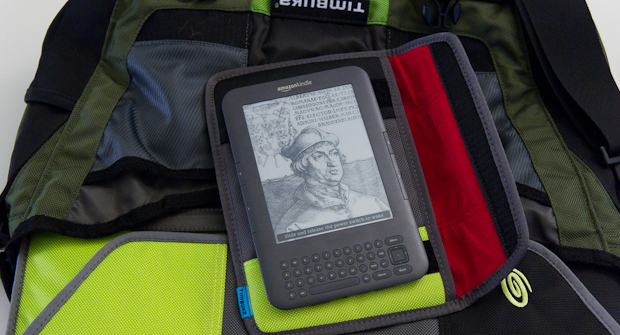 When turned off, the Kindle displays a random image or famous author. Toss the Kindle in your bag and take it everywhere — you won’t feel the extra weight. Fantastic battery life means you can fly around for weeks at a time and don’t have to carry a charger around.
When turned off, the Kindle displays a random image or famous author. Toss the Kindle in your bag and take it everywhere — you won’t feel the extra weight. Fantastic battery life means you can fly around for weeks at a time and don’t have to carry a charger around.
Battery life is greatly helped by the use of an E Ink display. A complete charge lasts an entire month (3 weeks with Wi-Fi enabled). In addition to the low power E Ink display, the 1750 mAh 3.7v Li-Ion battery and Atheros AR6102G 802.11bg Wi-Fi chip helps the Kindle with its long battery life.
The setup process shows Amazon's pure genius. The Kindle is automatically linked to the Amazon account you used to purchase it. There is no setup process other than connecting to Wi-Fi. Amazon wants to get you buying books and other publications from the Kindle Store as soon as possible and they've done that extremely well. An instruction manual and letter from Jeff Bezos addressed to the name of the owner is pre-loaded onto the device and there is no bulky manual included in the box. The experience so far is flawless.
Features
The learning curve is trivial. The interface consists of a home screen listing your books, magazine subscriptions and other content that is navigated through with a simple 5-way d-pad. Tap the center button of the pad to load a document and flip through pages with the two page back/forward buttons on the left and right sides of the Kindle. Using the 5-way pad within a document moves a cursor around. Put it before a word and the dictionary pops up a definition preview. Start typing and a search box appears. Or tap the 5-way pad and a textarea pops up for you to compose a note. Or click the pad and move the cursor to start highlighting. Any highlights or notes you create will be saved in a "My Clippings" item automatically created and listed on the home screen.
Power readers will appreciate the ability to make collections and organize their books. There are self-explanatory Home, Back and Menu buttons. A familiar-looking Aa button brings up the readability settings.

These settings also control the Text-to-Speech settings. The Kindle's speakers are sufficiently loud for this task and there is also a headphone jack on the bottom. The speakers are back-firing so putting the Kindle down on a flat surface helps reflect the sound and appear louder. Aside from changing the voice gender and speaking rate, there are no settings. Amazon lists text-to-speech as an experimental feature. The settings also show a Voice Guide feature that makes navigation easier for the vision impaired with spoken menus and pages.
Hidden in the menu under experimental you'll find two interesting items: Web Browser & Play MP3. The latter is fairly uninteresting but it's the WebKit-based browser that got my attention. Aside from the constraints placed on it from the slow refresh rate of E Ink, the browser actually works well! I found myself browsing Hacker News on it, clicking a link to open an article then tapping Menu and selecting Article Mode to transform the article into a Readability-like view.
Instapaper
After quickly becoming fascinated by this method of putting my daily online reading onto the Kindle, I started looking for other ways to do this. This quickly lead me to Instapaper's Kindle integration. I had already been an Instapaper user for quite some time and even purchased the iPhone app. It never really became part of my workflow. Instapaper with the Kindle changed that.
I pretty much send every article longer than a 10 minute read to Instapaper and then read it on my Kindle. I usually log into Instapaper and force it to send it to the Kindle when I want to read it instead of waiting until it automatically sends it the next day. This setup has changed the way I read for the better. I have also experimented with Kindlefeeder for sending RSS feeds to my Kindle.
Supported Formats & File Transfer
Hardware-specs aside, the biggest advantage of the Kindle over any other eReader device is the massive Kindle Store book catalog and it's tight integration. Browse through 700,000+ titles9 from the Kindle, purchase and start reading after it transfers in under a minute. If you're not only interested in books, magazines or blogs from the Kindle Store you can manually transfer over any of your personal documents or ebooks in the following formats:
Kindle (AZW), TXT, PDF, RTF, Audible (Audible Enhanced (AA, AAX)), MP3, unprotected MOBI, PRC natively; HTML, Microsoft Word, JPEG, GIF, PNG, BMP through conversion.
You can either manually transfer them over via USB (it appears as a disk drive) or email them to your Kindle. Each Kindle has its own unique and private @kindle.com email address. Send an email10 with an attachment and the Kindle will load it up! There may be some charges involved for email delivery over 3G on models equipped with it, but it's free over Wi-Fi. Amazon also has the ability to (attempt to) convert certain documents to the native Kindle format:
To have your PDF documents converted to Kindle format so you can take advantage of functionality such as variable font size, annotation, Text-to-Speech, etc., type "Convert" in the subject of the e-mail when you submit your personal document to "name"@free.kindle.com. Image-heavy PDF files are presented in landscape orientation and don't work with devices that have auto-rotation, so those will be delivered in the Kindle format.
I've had mixed results with this conversion process and received some converted PDFs with odd characters, missing chunks and so on. The higher quality and less complex the source PDF, the better. Conversion doesn't make sense for certain types of PDFs that were created with particular type of style and formatting in mind, so I don't have them converted. In short — conversion makes books "flowable" and have pages dynamically change depending on the user's text size.
Reading PDFs is a bit clunky on the Kindle. First off, the 6-inch screen isn't large enough for most full-size PDFs I transferred, leaving me with a few dismal options: 1) read it in tiny text, 2) manually zoom in and constantly move the zoomed view over, making the next page buttons useless, 3) read in landscape view with still-tiny text but no annoying zoom to move around.
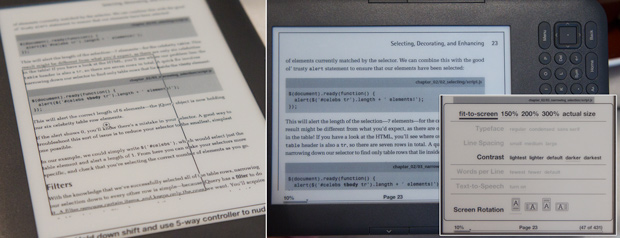 PDF reading (an unconverted PDF) and controls on the Kindle
PDF reading (an unconverted PDF) and controls on the Kindle
But there's good news! I almost never read PDFs and can always find what I want either in the Kindle Store or in other ebook formats.
DRM
Unfortunately, the Kindle does not support the free and open e-book standard ePub. Users will have to manually convert the file with Calibre to something the Kindle can work with.
 Converting an unprotected ePub file with Calibre
Converting an unprotected ePub file with Calibre
That's a fairly trivial process unless your ePub has restrictive DRM. This is the case I ran into. My friend Zach suggested I take a look at a book called "Enter the Dragon" by Theo Paphitis. The first thing I did was go to Amazon where I found it in Kindle edition. Great! I'll just checkout with one-click buy and it'll be on my Kindle soon.
Paul, the Kindle Store on Amazon.co.uk is for UK customers only. To shop for titles available for your country, please visit Amazon.com.
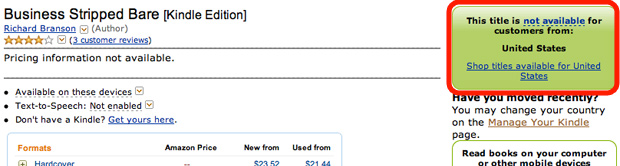 Every once-in-a-while you might see something like this. A region specific book. Reminds me of DVD region codes... yuck.
Every once-in-a-while you might see something like this. A region specific book. Reminds me of DVD region codes... yuck.
Damn. Well maybe I can find it in an ebook format elsewhere online. Sure enough I did and purchased it as an ePub for £6. Alright, annoying process but I found the book. All I had to do was convert it to Mobi or AZW and I would be on my merry way. I quickly realized this ePub was laced with Adobe Digital Editions DRM called ADEPT. It wasn't more than 5 minutes later that I found two python scripts using PyCrypto to remove the DRM. Phew, all good now but I hope I don't have to do that often.
Books purchased through the Kindle Store also have DRM. It can control whether you can save and share highlights/notes, whether you can enable text-to-speech and perhaps more I haven't run into yet. But that's pretty minimal on the grand scheme of things. I still love the Kindle.
Kindle Active Content
Available only for the U.S. Kindle Store at the moment, Kindle active content is essentially what boils down to apps for the Kindle. As of this writing there are only three available and they are all games: Scrabble (5), Shuffled Row (free) and Every Word (free). It will be interesting to see Amazon try to bring apps over to the Kindle but I can't help but think that the hardware limitations, not to mention the 100KB download allowance over 3G, will considerably limit what kinds of active content are brought to market.
 "Every Word" Kindle Active Content game
"Every Word" Kindle Active Content game
Verdict
No doubt about it, the Kindle 3 receives the very first 11 out of 10 Stammys rating on this blog. I absolutely love this thing more than any gadget in recent past. Just don't compare it to an iPad.
You might be thinking why I gave it such an outstanding rating despite the DRM speed bumps. There were two DRM issues at hand. The first was not being able to purchase a particular Kindle book in the U.S. store (likely enforced by the publisher and out of Amazon's hands) and resorting to buying a protected ePub file elsewhere. The latter was Kindle store DRM imposing controls on books such as not being able to use text-to-speech or save notes. Neither of those are really big issues for me.
The price is right, the hardware is great and the book catalog is best in class. The rest is nitpicking.
Buy the Kindle 3
I don't do this very often, but I can't help but recommend the Kindle and hopefully it will change your daily workflow in some way like it did mine. Here are links to purchase the Kindle through my affiliate code on Amazon. I only get a tiny percentage of the price but it helps pay the rent while I'm doing the startup thing.
Amazon Kindle 3: 139 Wi-Fi Amazon Kindle 3: 189 Wi-Fi+3G
What do you think? Have a Kindle? Do you read a lot of books? What about reading done on your computer? Is the Kindle something you might consider if you read more? Any questions about particular features I might not have covered?
1 All of which are now collecting dust in my closet at home in Texas ever since my move to SF. I sent them all home, though I should probably donate or sell them off when I next visit home. Sometime in 2008 I realized I almost always search online for technical topics and always find what I'm looking for – so much so that I never actually referenced my technical reference books. For one they just got outdated so quickly. I usually search on Google and filter the results by the last 3-6 months so I'm sure to find fresh content.
2 Not quite sure how, but my name and address found its way on some sort of book press list. I am often sent new books relating to technology and entrepreneurship. Two of these books were Daniel Suarez's Daemon and Freedom (TM). Not finished reading them yet but definitely two great techno-thriller books. That reminds me to get around to reading Snow Crash.
3 Quite easily the best and worst thing I have purchased. Actually it was free through an Amazon student deal. Amazon Prime makes it all to easy to say "eh why not!" when nearing checkout. This leads to many impulse purchases for various things ranging from vitamins to socks that I could just pick up down the street.
4 Hacker Monthly is a great, great compilation of popular articles from Hacker News. It used to be free but is now paid. Still entirely worth it in my opinion. Keep an eye out for the October issue. I put an ad in there for Notifo.
5 Aside from the 5 minutes I played with a Barnes & Noble Nook and absolutely hated it. Slow UI, heavier and clunkier device, slower page turns, smaller book catalog, more expensive, et cetera.
6 Electronic paper on Wikipedia
7 The Kindle's display refresh rate is actually best in class. The first thing I noticed when I played with a Nook is that its display had a slower refresh rate.
8 Aside from the obvious no lights issue. But like a regular book you can clip on a reading light. Just don't get the kind that uses the Kindle's own meager power source. Find a AAA-powered LED one.
9 U.S. Kindle Store
10 Must be sent from an approved email address. This is done on Amazon's "Manage Your Kindle" page after you login.