Just over a year ago I wrote an article called Thoughts on Netbooks where I discussed the current state of the netbook landscape. Ultimately I ended that article saying that I didn't think netbook software was there just yet and that the hardware was still maturing. I decided to revisit this discussion now to see how things have changed. Also, now that the populace seems to be reveling about with their iPads (and the CrunchPad I mentioned in that last article has just about fizzled away). My interest in netbooks was renewed when I picked up an older generation Asus Eee PC.
 First things first — removing Windows XP and installing Ubuntu Netbook Edition
First things first — removing Windows XP and installing Ubuntu Netbook Edition
As I began writing this post, I received an email from Rob Hellman on the subject:
Hi Paul, Big fan of your blog. I had a question or rather a request for your opinion of the future of tablet/pad devices. As a business traveler, i looked long and hard at the iPad but just couldn't justify the price vs lack of key features that I utilize. I know that there are a lot of rumors out there with android tablets, windows, and who knows what else being made in the next 6-9 month timeframe. Do you see any upcoming that have caught your eye? Any thoughts on operating systems? Thanks!
Many people I know, myself included, are in the same situation as Rob. Current tablet devices and ultralights are pricey and have proprietary software that doesn't quite let you unleash the power of the hardware underneath it all or customize the OS to do quite what you want. While this might seem like an obvious slap at the iPad, I'm attempting to just present the facts. Sure, the iPad is sexy, sleek and there are some pretty neat iPad apps available but the bundled Apple tax makes it quite limiting otherwise. That and it has a measly 256MB of RAM and can't multitask (until iPad-friendly iOS4 is released). Paying 5+ per application to do what you can already do with Linux for free is a bit unnerving. Of course, I'm typing this on a 3,000 MacBook Pro. C'est la vie.
Hopefully the rest of this blog post will provide Rob and others in this situation with a potential solution — going the netbook route.
The Hardware
The particular netbook I have at the moment is an ASUS Eee PC 1005HA-EU1X-BK; a last year's model netbook sporting the following specs:
- Intel Atom N270 1.60GHz single core CPU, 533 MHz FSB, 32-bit
- 1x1024MB DDR2-533 @ 4-4-4-12
- 160GB 5400RPM hard drive
- 2600mAh battery rated at 4.5 hours of usage
- Bluetooth, 802.11b/g/n
- LED-backlit 10.1-inch screen with 1024x600 resolution
- 0.3MP webcam
- 2.8 pounds
That being said, the more up-to-date Asus Eee PC 1005PR is an ideal choice for people reading this post and considering jumping on the netbook bandwagon. The reason? The 1005PR is among the first to sport an amazing-for-a-10-inch-screen 1366x768 resolution. For comparison, the iPad has 1024x768 resolution and a 13-inch MacBook boasts a 1280x800 resolution. In addition, the 1005PR comes with a rated 11 hour battery life (real world ~8 hours) right out of the box, an Intel Atom N450 processor (1.66GHz, 64-bit, 667MHz FSB) and Bluetooth 2.1+EDR.
The Upgrades
I noticed a few things after playing around with the Eee 1005HA. While being only 92% the size of a full-size keyboard, the Eee's keyboard makes typing surprisingly acceptable. Good enough to hammer out long emails without issue. The biggest complaint is the subpar trackpad that always gets in the way when typing, causing the cursor to move about erroneously. Fortunately there is software to enable one of the hotkey buttons to temporarily disable the trackpad while typing. Unfortunately, getting it to work in Linux is a bit hit or miss.
The stock 1005HA also had a sub-par battery yielding barely 3 hours of real world usage. With these first impressions in mind I decided to order a few upgrades:
- 7200mAh extended battery - 57
- Logitech Anywhere MX wireless USB mouse - 59
- Crucial 2GB DDR2 RAM - 47
 Upgrades! RAM, Logitech mouse, extended battery
Upgrades! RAM, Logitech mouse, extended battery
Installation was a breeze. Installing the 2GB stick of SO-DIMM DDR2 only involved removing a panel fastened by one screw. Swapping the battery out just required flipping two latches and the mouse, well that's self-explanatory. The system was noticeably peppier with the extra RAM but I could tell the hard drive was an obvious bottleneck. I'm not quite in the mood to spend extra on an SSD for this netbook, but it's clear that a decent SSD would make this thing much faster, but I digress.
The battery is quite a bit larger and heavier than the stock battery. As such a nice hump is introduced — which actually makes typing easier in my opinion. I can sacrifice a bit of weight for the 5-6 extra hours of computing time it affords me. The biggest shocker was the Logitech Anywhere MX mouse. I have been a long-time user of Logitech mice and knew about their great quality but I was blown away by this particular mouse.
-
First off, the underside has liberal use of teflon pads meaning it glides like butter.
-
Second, it is made to be a laptop or netbook mouse. It comes with a small pouch and the USB dongle (which is already impossibly small) fits inside of the battery compartment. That being said, the USB dongle is so small there's no reason not to keep it plugged in the netbook at all times.
-
Third, the power switch doubles as a cover for the sensor! No need to worry about damaging it when tossing it in your messenger bag as you run out the door to catch the 6:59am Caltrain Baby Bullet.
-
Fourth, the Anywhere MX is named such as its "Darkfield technology" laser sensor is accurate enough to track accurately on any surface, including glass, by looking at dust particles instead of ridges on the surface.
-
Fifth, while it can hold two AA batteries it can still function perfectly fine with just one AA installed. In short: I love this mouse so much I've started using it with my MacBook Pro at times (which is usually paired to a Magic Mouse).
 The Eee PC is a magnificent fingerprint magnet, as to be expected with most devices these days. You can easily tell the extended battery is installed in this picture.
The Eee PC is a magnificent fingerprint magnet, as to be expected with most devices these days. You can easily tell the extended battery is installed in this picture.
The Software
Well we all know Windows is no fun, so that left me two options. Installing OS X ("hackintosh") that will always be running a slightly outdated version of OS X and that I would be unable to update without having to fix something. Or I could install some distribution of Linux — be it my old favorite Gentoo, regular Ubuntu, Ubuntu Netbook Edition or one of the many distros aimed at netbooks and low horsepower PCs like EasyPeasy, Crunchbang, Jolicloud, Linux Mint, Moblin and Slax. There is also the option of running the very-early-in-development Chromium OS but from my experience compiling that on an AMD64 computer and how slow it ended up being, I think I'll hold off on that for now.
I started by researching what would be involved with installing OS X. I instantly found out that the Eee 1005HA would need a new Wi-Fi card to be compatible with OS X, so I scrapped that idea and decided to opt for some Linux distro. I ended up going with Ubuntu Netbook Edition; almost entirely for its sheer popularity which would make Googling for issues rather trivial.
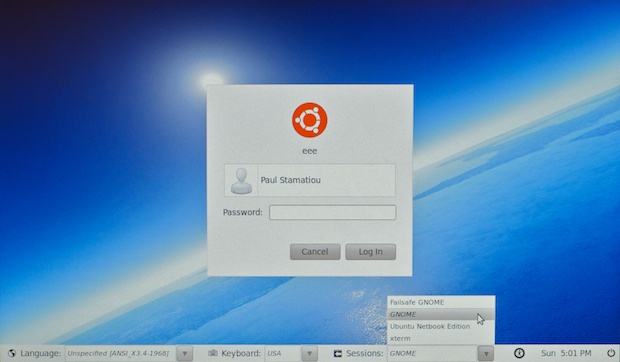 Logging into GNOME instead of the Netbook Edition
Logging into GNOME instead of the Netbook Edition
Installing Ubuntu involved downloading the iso, converting it to an img file and using dd to copy it over to a USB stick. The Ubuntu download page has a detailed guide on the specifics. Windows and Linux users can have this process automated with a tool called UNetbootin. The rest of the install process was rather trivial so I'll spare you the details. Just be sure to enter the bios to disable fast boot (so you have time to hit ESC on boot to select the USB drive) or change your boot device order setting.
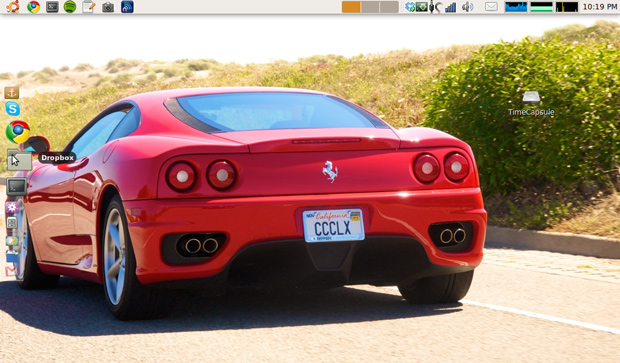 A clean (slightly modified - changed window theme, installed Docky) Ubuntu 10.04 install. Ferrari 360 Modena as spotted during a drive along Ocean Beach, SF.
A clean (slightly modified - changed window theme, installed Docky) Ubuntu 10.04 install. Ferrari 360 Modena as spotted during a drive along Ocean Beach, SF.
After the install completed, I poked around expecting at least something to be broken. I've read lots of articles about running some Linux distro on a netbook and dealing with issues like bad video support or dead wireless or ethernet. Fortunately every critical thing worked with my setup, right out of the box! Small things like keyboard hot keys [require some tinkering](https://wiki.ubuntu.com/HardwareSupport/Machines/Netbooks#Ubuntu 10.4 Lucid Netbook Edition) but that doesn't bother me.
After poking around the new OS, installing essentials like Google Chrome and VLC player, I decided to unplug and go mobile. This is what I saw:
 Finally I have a computer with more than 4 hours of battery life.
Finally I have a computer with more than 4 hours of battery life.
To be a truly mobile machine, there must be an easy way for me to sync and transfer my files to my primary computer. Netbooks are not meant to be a primary machine and surely can't be for me with the limited resolution and resource bottlenecks (max RAM on the Eee 1005HA is only 2GB due to the Intel 945GSE chipset). My two solutions were both Internet/network-based. Right off the bat I installed the Dropbox Linux client with Nautilus integration. There's no need for me to describe the merits and benefits of Dropbox. It just works. Create a folder to share files between my two computers and that's it. If you use a lightweight window manager lacking Nautilus (like Fluxbox and its ilk) you'll have to use this Dropbox hack of sorts. If my primary computer was another Ubuntu box, I would have taken a good look at Ubuntu One.
My next solution was aimed at larger files. I already have a 1TB TimeCapsule ever since my Linksys WRT54G2 decided to die on me, so I might as well connect all my networked computers to it. On the netbook this involved a few simple commands:
sudo apt-get install smbfs
sudo mkdir /media/TimeCapsule
sudo mount.cifs //10.0.1.1/Data/ /media/TimeCapsule -o pass=YOURPASSWORD
Replace the 10.0.1.1 IP in the last line with whatever IP your AirPort Utility application lists, supply your password and in a few seconds the Time Capsule should be mounted. I use the Time Capsule as simple network-attached storage and manually store large media files that I download with the netbook on it. The 802.11n on the Eee works pretty well so transfers don't take too long if you don't have an Ethernet connection handy. Which brings me to a few points:
-
How does the netbook handle basic media, primarily video, consumption?
-
What does my downloading setup look like?
The hardware in the Eee PC 1005HA is not very well suited for anything HD. Keep in mind that this is a year old netbook sporting a chipset from 2006. Recent netbooks like the aforementioned Eee PC 1005PR are much better suited for the task. Going back to the 1005HA, it does not play any Matroska-wrapped 720p or 1080p files at all. The audio will play and a few frames will show up here and there but definitely not watchable. Though DVD ISOs and smaller AVI files play well in VLC over Wi-Fi. However, Flash video even as low-res as 360p on YouTube was only decent, with a few frame drops and skips along with 90%+ CPU utilization.
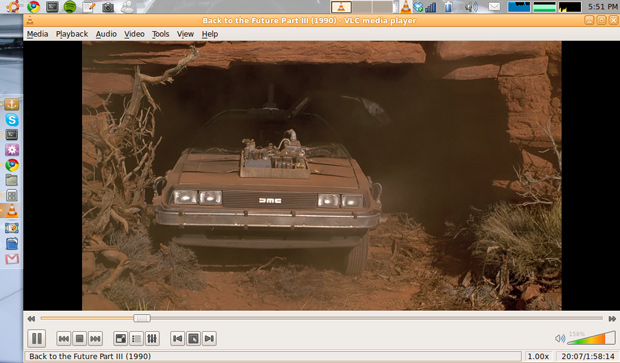 Playing a movie in VLC over the network on 802.11n
Playing a movie in VLC over the network on 802.11n
In short: definitely not a media powerhouse by any means but that was to be expected.
Moving on, there are many options when it comes to picking a torrent or usenet client on Linux. uTorrent faithful can run the BitTorrent client under wine (not recommended) until a native Linux version is released. More popular choices on Ubuntu are Deluge and Transmission. I, however, prefer Usenet client hellanzb by far for my downloading needs. Pairing hellanzb with the LottaNZB GTK front-end was a no brainer and made setup as easy as installing it via Synaptic Package Manager and filling out my usenet host's login info. At the moment I use Giganews as my Usenet provider with their "Diamond" plan, mainly as I want SSL and this plan also bundles in VyprVPN service, which I extensively reviewed in January (more on that below).
 LottaNZB paired with my Giganews SSL account
LottaNZB paired with my Giganews SSL account
I covered the basics of hellanzb in my popular article How To: Download with Newsgroups but there's no need to get dirty with hellanzb configuration files with LottaNZB. It can do everything in the GUI if you want it to, or even an advanced configuration like monitoring a previously configured hellanzb daemon (either on the netbook or any other computer on the network). LottaNZB also automatically detects par2 and unrar binaries on your computer and can run those post-download at your discretion. Last but not least LottaNZB has a Newzbin.com plugin so you can download NZBs by simply providing a download ID number.
Moving on, there are a few other vital configuration items that need to be addressed before I feel comfortable in any new Linux install. Fortunately a great program called Ubuntu Tweak lets me do these quickly.
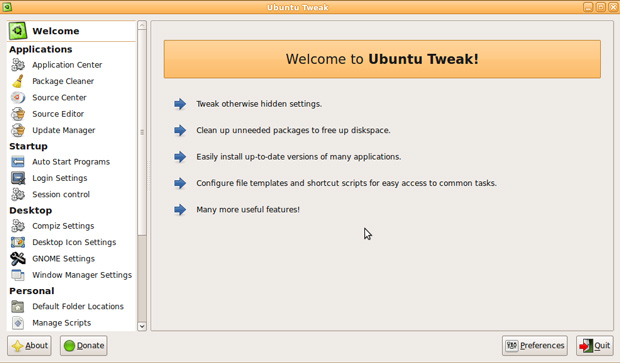
I used Ubuntu Tweak to make the default thumbnail icon size smaller, manage what programs are started upon login, adjust desktop icon settings and so on. Then I wanted to install Microsoft Truetype Fonts to make most sites look a bit better (for example a clean Ubuntu install renders Hacker News with a serif instead of the requested Verdana sans-serif).
sudo apt-get install msttcorefonts
And last but not least I installed Boot-Up Manager to remove unnecessary daemons and background services running upon boot. Every little performance tweak helps when running with a slow processor and hard drive.
Then I decided to see if it was possible to setup my development environment on a netbook. I installed everything I need for Notifo development, added a Redis dump, configured a few web server files and loaded up the local site. It worked. Naturally, the next question was what editor would I use to mimic my tried and true TextMate setup on OS X. After toying with various apps I ended up sticking with the default gedit, alongside some plugins like File Browser Pane and SnapOpen.
 A fullscreen gedit development environment. Not quite textmate, but it will do when I'm away from my MacBook Pro and need to deploy some hotfixes.
A fullscreen gedit development environment. Not quite textmate, but it will do when I'm away from my MacBook Pro and need to deploy some hotfixes.
Unfortunately this setup doesn't work for me in regards to doing any real development. Screen real-estate is just too limited on this 1024x600 device, even with a tiny font and fullscreen text editor. I work with Firebug quite a bit and there's no way to use Firebug on this thing and still be able to see the website. This probably changes with the newer Asus Eee PC 1005PR and its 1366x768 resolution.
Going Mobile
 A potent yet tiny mobile setup, with the Nexus One providing Internet access where necessary.
A potent yet tiny mobile setup, with the Nexus One providing Internet access where necessary.
The last piece to this puzzle is my Google/HTC Nexus One. Or just substitute that in for any 3G/etc enabled device that can tether over Wi-Fi. The Nexus One combined with Android OS v2.2 makes it incredibly easy to setup tethering with a few taps. Of course enabling tethering runs the battery down much faster, but it is more than enough for a 1 hour train ride and I can always plug it in to the netbook itself to charge. I have the Nexus One on a no-contract T-Mobile account with "unlimited Android data" and the minimum amount of minutes for about $72 USD per month including all taxes and fees.
 3G tethering with an Android v2.2 "Froyo" device is super easy.
3G tethering with an Android v2.2 "Froyo" device is super easy.
As far as speeds go, I get around a megabit down and up on average with a peak at 1.53 Mbps down, 1.30 Mbps up. Enough to do check and reply to my morning emails and do some reading. Pro Tip: Readability + Feedly for Chrome are two tools you'll want to keep in your morning commute arsenal.
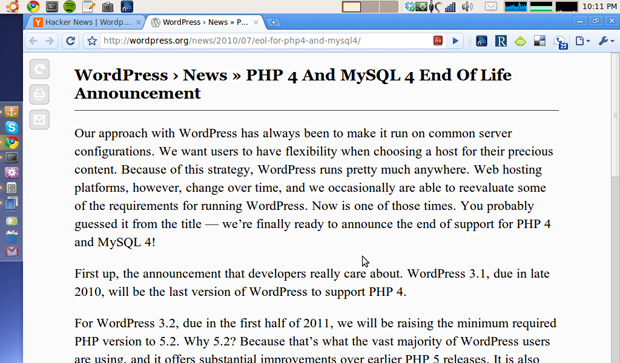 Doing some reading in Chrome with the Readability Redux extension
Doing some reading in Chrome with the Readability Redux extension
I also rely on one other service when I am working out of coffee shops with open Wi-Fi networks — VPN. I could always just use tethering on the Nexus One but there's no point to limit myself to a ~1Mbps connection when there is decent Wi-Fi available. However, I don't want to subject myself to an insecure connection. That's where a simple VPN connection comes into play. There are tons of providers, which I mentioned a few of here, but I decided to use the VyprVPN service that comes with the Giganews account I'm already paying for.
When I reviewed VyprVPN I was somewhat dissatisfied that they only offered not-secure-enough-for-paranoid-security-geeks PPTP VPN. Well they have since updated their offerings and now provide the option for 256-bit OpenVPN SSL and thus make it easier for me to recommend. They have detailed instructions for getting OpenVPN configured with Network Manager in Ubuntu.
Verdict
After using this netbook on a regular, though not primary, basis for the past few weeks I have to say I rather enjoy having it around. Unfortunately carrying it around with my primary 17-inch laptop en route to work wasn't logical. Using the netbook only became handy in situations like going down the street to a local coffee shop or taking it to the couch to read up on Hacker News while watching TV. Typing on the netbook's keyboard is almost natural and that's the Eee's best asset. It can do everything I would need from my primary machine (obviously except for heavy media stuff) but I just wouldn't want to do everything on it. Getting any real work done aside from replying to emails, listening to music, reading articles and otherwise browsing the web is not comfortable. If you have an iPad do you find that the case is the same?
In regards to the state of netbooks since my first netbooks post: it is clear that many software and hardware changes have been made in the space. There are many more netbook-geared operating systems. Unfortunately, I believe most users don't actually want a limited experience that most of these netbook OSs are gunning for, which brings me to my next point. Netbook hardware at the moment (not the Eee I just pseudo-reviewed) is getting faster and more capable with screen resolutions good enough that there's no reason they can't function as primary computers for many people. Fact: I actually used a MacBook Air (which only had a 1.6GHz processor, 2GB of RAM and a slow processor sound like netbook specs?) as my only computer for a good 9 months (well, until I dropped it). The hardware is maturing faster than the software such that it will get to the point where I believe it's just best to use a desktop OS on it. What are your thoughts on that?
Overall, I give my particular netbook, the Asus Eee PC 1005HA, 6.5 out of 10 Stammys and 8 out of 10 Stammys for the expected benefits of a slightly beefier, current netbook with increased resolution.
Disclosure: Amazon and Giganews affiliate links sprinkled here and there in the post. Living in San Francisco isn't cheap and working at a startup doesn't make ends meet. :)
What are your thoughts on netbooks? Do you have one? What about an iPad or other such large mobile device?