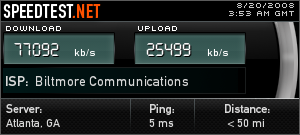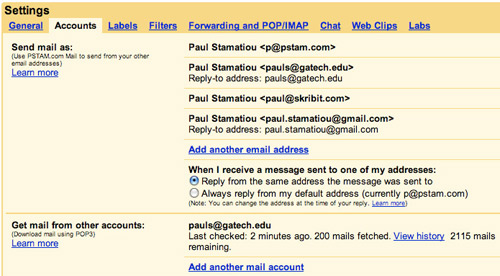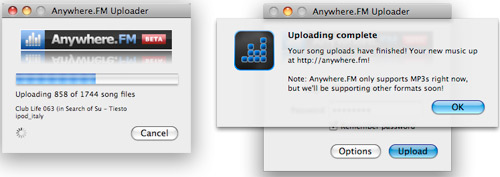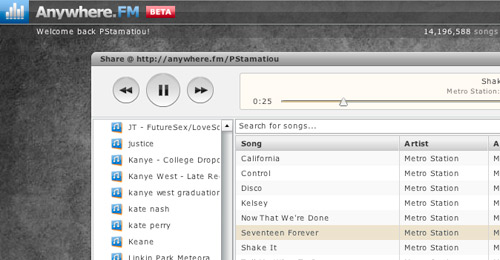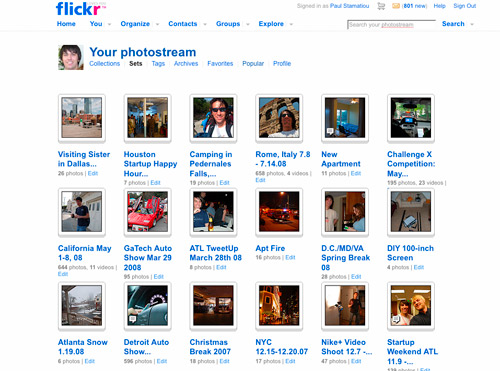There's no doubt about it, I'm in love with the cloud. Some people might not share my fascination with storage-in-the-cloud and compute-in-the-cloud models but I can't wait to have the same computing experience regardless of the computer or device I'm using to connect to the Internet. I've taken it upon myself to change my workflow and digital lifestyle to get as much of my data online and make use of web-based tools until that utopian time comes. Here's how I do it and you can do the same. [Thanks to Paul Simpson for suggesting this post.]
Fat Pipe
The first step to living the cloud life is having a fast Internet connection at your primary residence. Fast in this context applies more to your upload speed than your download speed. Subsisting on the cloud generally implies initially uploading your data to various sources online (described later) and syncing or doing smaller updates from then on.
Unfortunately, Fiber-To-The-Home Internet connections are not offered everywhere. If you're really ready to jump in, you can generally get a business class cable connection with about 5mbps of constant upload bandwidth for around $90 USD (in the United States at least). Otherwise, you could also attend a top university where you will no doubt be offered a top-notch connection in the dorms or at least the library. For example, Georgia Tech ties directly into PeachNet, a Georgia-wide 2Gb/s fiber network connecting universities.
As I have mentioned countless times before, my current connection is a FTTH offering by DirecPATH, capable of over 80mbps down and over 20mbps up during non-peak times. It makes being on the cutting-edge of cloud life all the easier.
What's the most important thing you need to be able to access everywhere? Email. And if its not, I would like to know what is the most important thing for you online. When Google released Gmail For Your Domain in early 2006 and subsequently the Google Apps suite later that year, I switched over from Gmail. Google Apps lets me use Google's secure servers and pristine webmail interface with my own email address in addition to providing a suite of applications like Google Docs and Google Calendar.
While Zimbra's webmail offering can be considered superior to Gmail/Google Apps Gmail by some, it's a bit too much for me. Furthermore, the Google Apps suite is the hub of my workplace.
I import all of my email accounts into my Google Apps Gmail account. For my Georgia Tech email address, I would rather not have it get mixed in with my primary inbox so I created a filter that archives emails sent to my school address to a Georgia Tech label that I check regularly.
Why is webmail better? I don't like having Mail.app or Thunderbird open at all times consuming system resources or making bootup times any bit longer than they need to be. Furthermore, if my laptop is somehow compromised anyone would be able to look at thousands of saved emails on the hard drive. If my laptop is ever stolen, and worst case scenario already on and logged in, I would be able to go to another computer and sign out all of my Gmail sessions, thus securing my email archives from a potential identity thief.
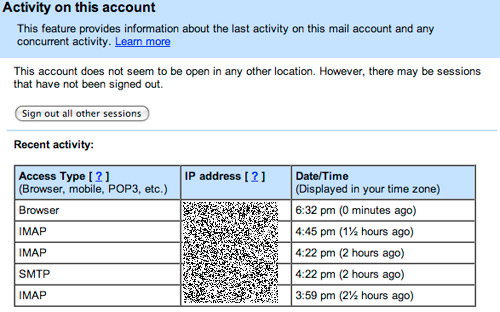
As for other reasons to use Google Apps, you can sync your Google Contacts with your iPhone through iTunes. In addition, Google recently added support for CalDAV to their Calendar app, should you be so inclined to use iCal and have it sync with Google Calendar.
Documents
Continuing with the Google Apps theme, I maintain and work on most documents with Google Docs. The exception being work documents that are stored on a company Basecamp account and documents I don't access often. Ever since Google added PDF support, I have begun storing my PDFs (things like technical reference) on Google Docs. This gives me quick access to a rudimentary PDF viewer, as well as access to the original file. You can't get cheaper than free document hosting.

If you use Google Gears, you can work with Google Docs in offline environments. Other documents that I don't need to access often are stored on Amazon S3, described later in this article.
Precipitate: Google Docs, locally
To complement my Google Docs workflow, I use a Mac application called Precipitate.

Simply put, it logs into my Google Docs account and creates Spotlight-indexable executables correlating to each document. This allows me to search locally for documents on my Google Docs account and then launch those documents in my browser.
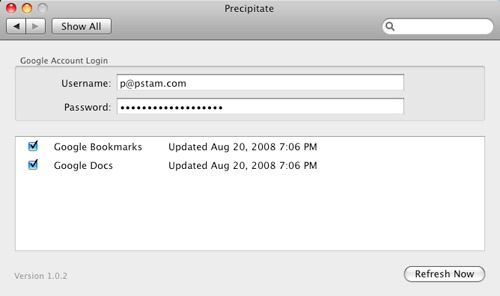
Data
I've talked about it many times before - I use Amazon S3 to store the bulk of my data online. Being the control freak that I am, I manually manage my files on S3 with Transmit for OS X (S3Hub is free though). I imagine that most people will be content with an application like JungleDisk, as described in How I Use Amazon S3.
Why's that? JungleDisk can automatically sync files and provides a more user-friendly front-end with WebDAV. Just drop your files into a folder on your desktop.
I've talked about my Amazon S3 uses numerous times in the past so I'll just link to related articles. If you maintain your own server be sure to check my article about how I backup my server.
As for other backup utilities, I've heard good things about Dropbox but haven't yet tested it out first hand.
Music
Ah yes, my favorite category. How do I access my music library regardless of where I am and what computer I have? I use a few tools but I'll begin with Bandwagon.

Bandwagon lets me not only backup my iTunes library and all of its related metadata (ratings, play counts and all of that fluff) to Amazon S3 but also sync between multiple computers. I only use one computer primarily so Bandwagon serves the role of iTunes backup for me. Bandwagon backs up everything including movies, music videos, TV shows, iPod games and DRM-protected iTunes Store songs.
Next up, I also use Anywhere.FM. With Anywhere.FM I can put my entire iTunes library online, complete with playlists. That is, so long as my library is only MP3 files - currently the only supported file format.
The primary benefit is being able to access my music from any computer simply by logging into a website and using their familiar, almost iTunes-like player. In addition, Anywhere.FM lets me share playlists with friends.
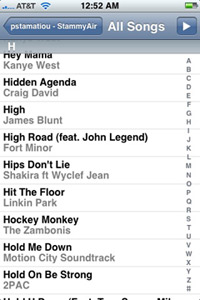 When I'm on the move but still want access to my entire iTunes library, there is Simplify Media and their accompanying iPhone app. After creating an account and installing Simplify Media on my computer and iPhone, I can stream all of my music to my iPhone instantly. However, more often than not I just fire up the Pandora iPhone application instead.
When I'm on the move but still want access to my entire iTunes library, there is Simplify Media and their accompanying iPhone app. After creating an account and installing Simplify Media on my computer and iPhone, I can stream all of my music to my iPhone instantly. However, more often than not I just fire up the Pandora iPhone application instead.
For the times when I get tired of my own music collection I usually head to Pandora, TheSixtyOne or TheFeelGood.
Photo Editing
Now that productivity needs have been covered with Google Apps, I have the occasional need for quick photo-editing for a blog post. My general photo-editing needs include cropping, resizing, adjusting levels and applying a slight unsharp mask. Fortunately, current web-based photo editors are easily capable of such tasks.
The two that come to mind are Aviary Phoenix (free) and Photoshop Express (free).
 Photoshop Express Image Editor
Photoshop Express Image Editor
If I have the luxury of being on a computer with Photoshop installed, I won't hesitate to use it instead of a web-based tool but for simple tasks the difference is becoming negligible.
Photos
I keep all of my photos on Flickr. Easy as pie. I don't shoot in RAW, which Flickr doesn't support anyway, so I don't have any problems. The more involved photographers that want to keep their original RAW files need to find their own backup solutions. A few photographers I know use Adobe Lightroom and retain all original RAW files on either a custom RAID hard drive setup or a drobo storage array.
Of course, RAW images are just files as well and can just as easily be stored on Amazon S3. Unfortunately, it isn't easy to preview thousands of photos stored on an S3 account without some yet-to-be-developed software that knows how to deal with such files and a front-end that can preview them in a photographer-friendly way. I'm waiting on Adobe Lightroom Hosted™ before I tinker with uploading RAW files.
Browser Config, Syncing
Last but not least - the user experience afforded by one's main browser. You know what I'm talking about. Going from your customized Firefox configuration with tons of bookmarks and extensions to a clean, untouched Firefox install at your campus library just feels weird. For the first issue of taking care of bookmarks, I use the delicious add-on and Cmd+D my bookmarks to the web.
Then there is Mozilla Weave. Weave is a Firefox add-on that allows users to sync a lot of their browser's data and configurations in hopes of being able to provide the same browser experience regardless of the computer. It is an early-stage Mozilla Labs product but I think it will be something to watch in the coming months.

Weave registration is currently closed as it seems Mozilla's services server has reached its load limit. On the bright side, Weave uses a fairly standard WebDAV configuration with user authentication to store data, so you can make your own Mozilla Weave server. That being said, I've tried many times and I can't get Weave to accept my configuration. Consider this a work in progress.
If you're interested in creating your own Mozilla Weave server, you can change the username by going to about:config in Firefox and then changing the value of extensions.weave.username. Enter in your desired username, setup a WebDAV server (link below), provide Firefox the URL in the Weave preferences and hypothetically you should be set. Once I can nail down a solid Weave server config, I'll be sure to write about it here.
If anyone can setup and configure a Weave-friendly distro with user authenticated WebDAV over HTTPS, I'd love to use it as an Amazon EC2 image. It probably wouldn't be too hard to setup an EC2 Weave server and sell out spots to users for a few dollars..
Thoughts on Living the Cloud Life
Living in the cloud, as trite and overused as that already sounds, is not for everyone. Even if everyone had gigabit connections, there is not yet enough software or innovative web services to take advantage of cloud-hosted personal files and media. Time will tell.
How do you use the cloud or dare I say, gasp, "cloud technology?" If you read this far, what's your favorite type of cloud? I quite fancy lenticular clouds and clouds shaped like elephants.