I am not going to lie, Firefox for OS X is horrible reliability-wise. It crashes all the time, uses exorbitant amounts of physical and virtual RAM, sometimes won't let you use the address bar... you get the point. The best fix is to restart Firefox whenever it begins acting sluggish, selfishly uses a lot of your CPU, etcetera. Unfortunately, that seems to happen more often than I'd like.
I was reading a post on The Apple Blog about a similar fix for getting Quicksilver to act properly when I immediately thought how this could be used to remedy my Firefox woes. Below I'll show you how to create a similar Automator action which runs simple shell commands in the background to restart your sluggish browser.
-
First off, launch Automator from the Applications folder.
-
In Automator's Library pane on the left select the Automator application and then drag the Run Shell Script action to the workflow (gray space on the right).
-
Set the shell drop-down menu to /bin/sh. Inside of the Run Shell Script box type:
killall firefox-bin; open /Applications/Firefox.app
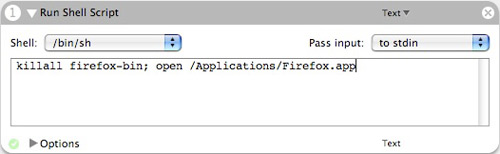
-
File » Save As Plug-in
-
Type in a name such as "Restart Firefox" and ensure the plug-in is set for Finder. Click Save.

- Close Automator. Now right-click anywhere in Finder, such as on the desktop. Your "Restart Firefox" action will be within the Automator menu as pictured below. Since it essentially force quits Firefox, Firefox (2.0) will ask you if you want to restore your last session, which is great if you want to use the same session and just get Firefox working fast again.
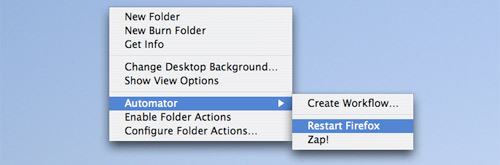
 Firefox dialog you might see after restarting Firefox. I recommend selecting Restore Session.
Firefox dialog you might see after restarting Firefox. I recommend selecting Restore Session.
Hopefully this little Automator workflow will save you from doing too many three finger salutes to speed up your Firefox browser.